- Home >
- Web Help >
- SeekerWorks™ >
- Tables/Utilities - Security - Users
Tables/Utilities - Security - Users
The "List Of Users" screen (shown below) appears when you click the (Security - Users) menu button. Click a User-ID to (Update) it, or click (Add) to create a new User-ID.
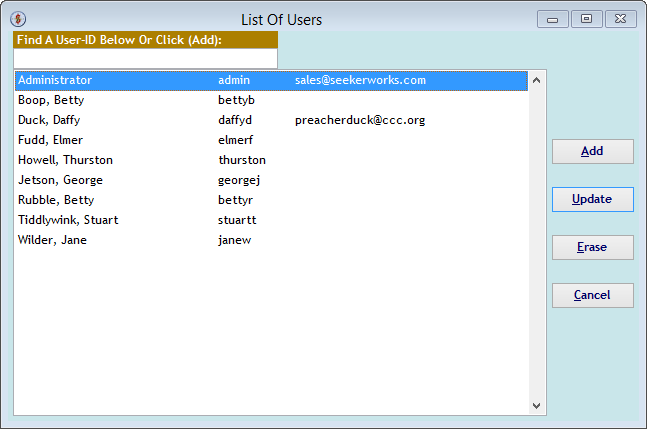
The "Modify Security Information" screen lets you define the User-ID, Name (we recommend Last Name, First), their Email Address, whether you want to periodically send them an email with their active Follow Ups (Ticklers) and a temporary password they will be required to change when they log in.

You can set up email capabilities for this User-ID within SeekerWorks™ by linking it to your email server's account settings. These settings would be used instead of any settings you defined on the "Choose Options" screen, {SMTP Settings} tab. Define the user's Email Address, Outgoing Server (SMTP) name, the User-ID for the email account, the related password for the email account and the Port# used by your SMTP email server. Note that all of these values are for Outgoing emails, not incoming. Once defined here, that user will be able to send emails from SeekerWorks™ or SeekerWorksPLU$™.. However, if you use TLS or SSL encryption for your email, additional software is included to support this, but must be set up prior to use.
You can also use the (Functions...) button to update this User-ID's Functional Security or the (Small Groups...) button to update this User-ID's Small Group Security.
Right side navigation links:
More Screens:
People:
Gifts/Pledges:
My Info/General Info:
Email/Labels/Merge:
Tables/Utilities:
Security - Users