- Home >
- Web Help >
- SeekerWorks™ >
- Email/Labels/Merge - Email History
Email/Labels/Merge - Email History
The "Email History..." screen (shown below) appears when you click the (Email History...) menu button.
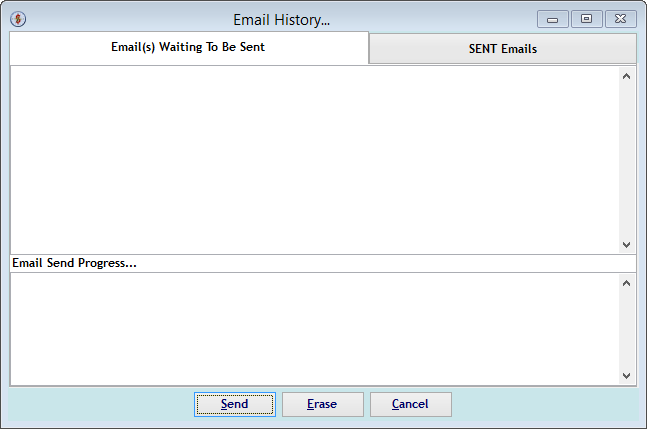
If there are Emails waiting to be sent, click the (Send) button to start sending them. As each email is sent, the Email Send Progress... box scrolls and provides feedback. If not, click the {SENT Email} tab to see what emails have been sent.
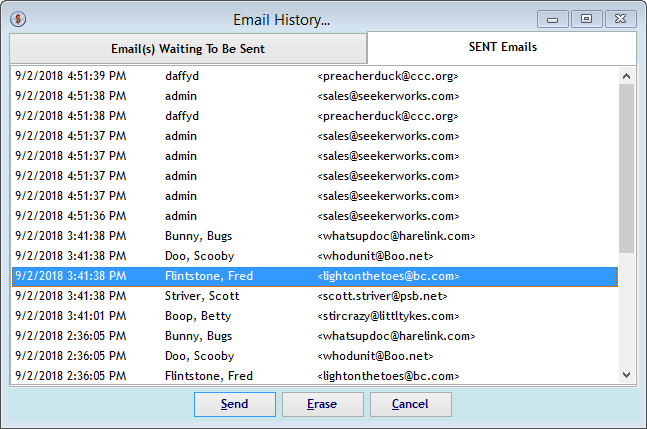
On either the {Email(s) Waiting To Be Sent} tab or the {SENT Email} tab, you can <right-click> an email and click the (Erase) button to remove it (shown below) or simply click an email to review it (also shown below).
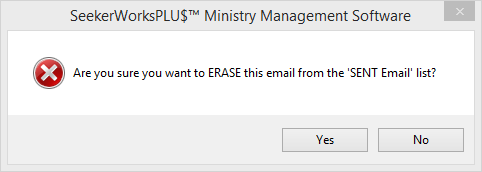
If you are sure you want to erase it, click (Yes) to continue.
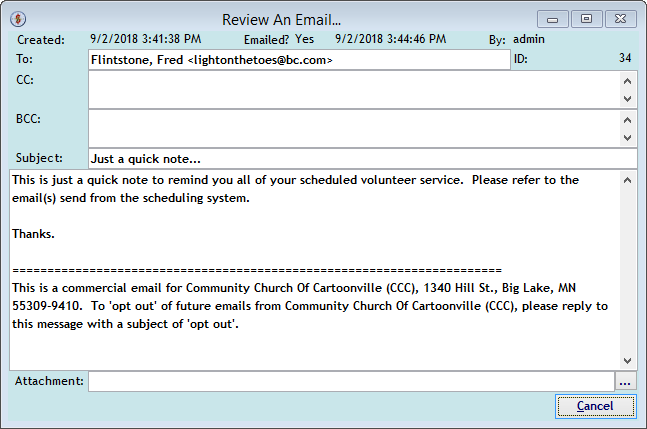
The "Review An Email..." screen shows you information about the email and the contents of the email. If there was an attachment, click the (...) button to the right of the attachment to see it.
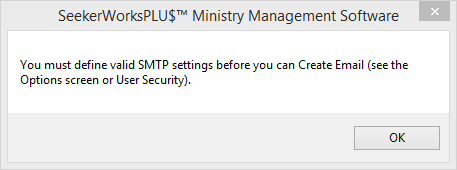
If you encounter the SMTP message box error shown above, you'll have to first define the SMTP Email account information before you can send emails from the SeekerWorks™ or SeekerWorksPLU$™ software. You can either define those settings using the "Choose Options" screen, or for each user using the "Modify Security Information" screen.
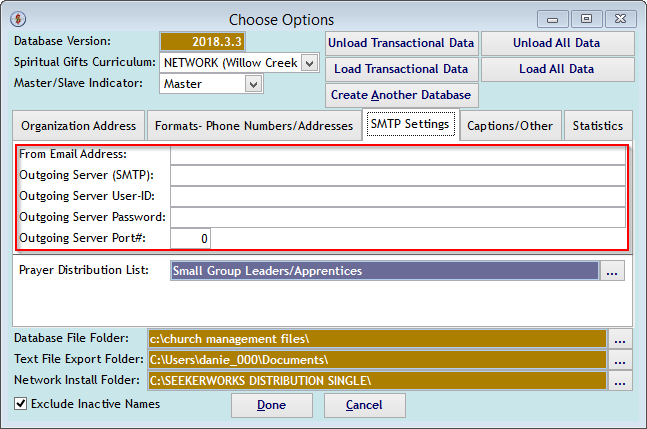
When using the "Choose Options" screen, define the From Email Address, Outgoing Server (SMTP) name, the User-ID for the email account, the related password for the email account and the Port# used by your SMTP email server. Note that all of these values are for Outgoing emails, not incoming. Once defined here, everyone using SeekerWorks™ or SeekerWorksPLU$™ without User Security settings will be able to send emails using the same email account.

When using the "Modify User Security Information" screen, define the user's Email Address, Outgoing Server (SMTP) name, the User-ID for the email account, the related password for the email account and the Port# used by your SMTP email server. Note that all of these values are for Outgoing emails, not incoming. Once defined here, that user will be able to send emails from SeekerWorks™ or SeekerWorksPLU$™.
Right side navigation links:
More Screens:
People:
Gifts/Pledges:
My Info/General Info:
Email/Labels/Merge:
Email History