Breadcrumbs
- Home >
- Web Help >
- SeekerWorks™ >
- Tables/Utilities - Import
Tables/Utilities - Import
The "Import..." screen (shown below) appears when you click the (Import...) menu button. Use it to import data from Microsoft® Outlook® or other sources. Use the bottom option, 'Contacts From A Comma Or Tab Delimited File' to map each column in your input file to a data column field in SeekerWorks™
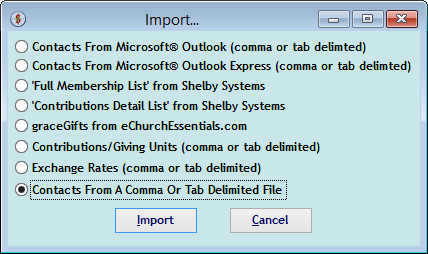
The "Import Names/Addresses From A CSV File" screen shows Your column Fields and a drop-down list of possible SeekerWorks™ Fields you can map them to.
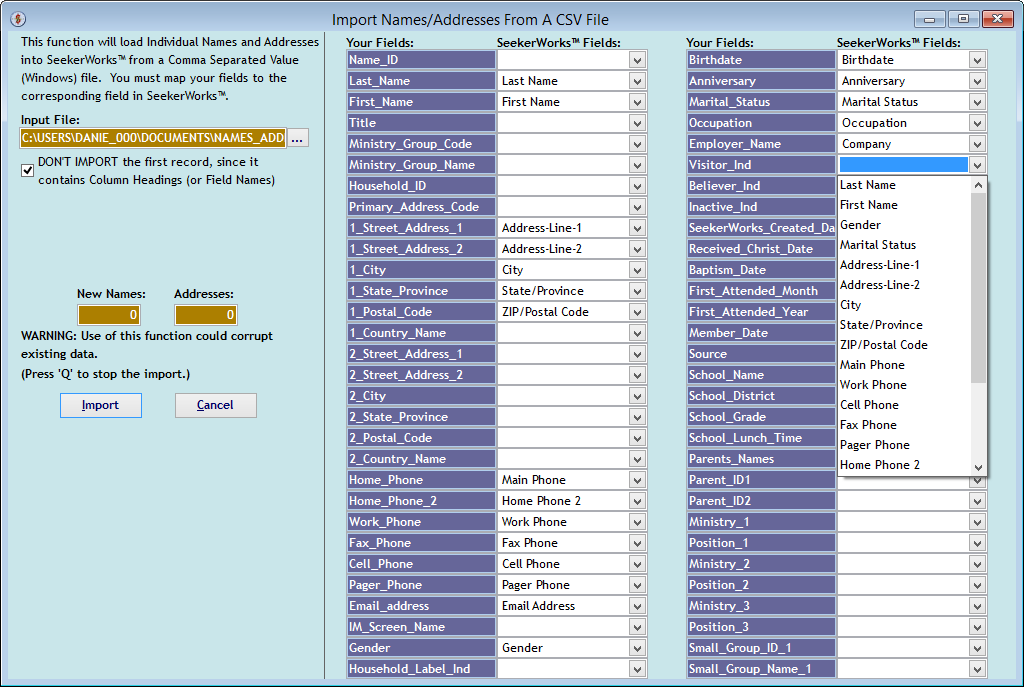
Right side navigation links:
More Screens:
People:
Gifts/Pledges:
My Info/General Info:
Email/Labels/Merge:
Tables/Utilities:
Import