- Home >
- Web Help >
- SeekerWorks™ >
- My Info/General Info - Reports
My Info/General Info - Reports
The "List Of Reports" screen (shown below) appears when you click the (Reports) menu button.
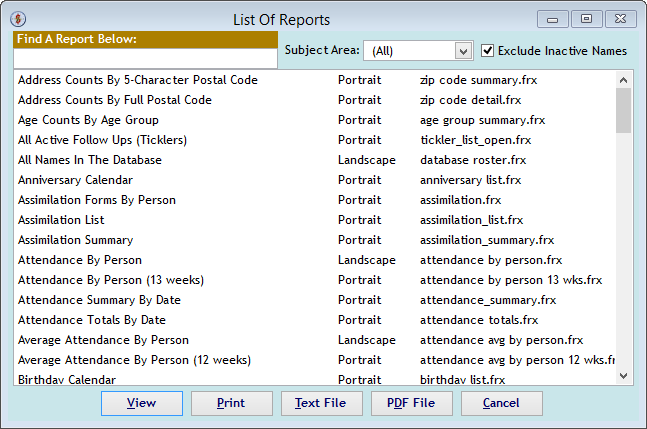
This screen shows a list of over 100 reports available for your use. Use the 'Subject Area' drop-down list to filter the list to reports made especially for that subject area (see the screen below). Click a row to provide parameters for the report and (View) or (Print) that report. <right-click> a report first, then click the (Text File) or (PDF File) buttons to use those options. Click (Cancel) to go back to the menu. Note: the 'Exclude Inactive Names' check box will be used to indicate which names should be included and which names shouldn't be included on the selected report.
The drop-down list below shows the 'Subject Area' choices for filtering the list of reports (Attendance, Calendars, Campaigns, Classes/Seminars, Directories, Distribution List, EZ Check-IN, Labels/Email/Mail Merge, Names/Addresses, Onboarding, Pastoral Care, Prayer Requests, Small Groups, To Do List, and Volunteers/Ministries.

Most reports ask for additional parameters to refine the information shown on those reports. For example, the 'Pictures By Family (half-page)' report asks which families you want to see on the report as well as how you want the report to print. Do you want it saddle-stitched with staples, manually duplexed, reverse printed, etc.
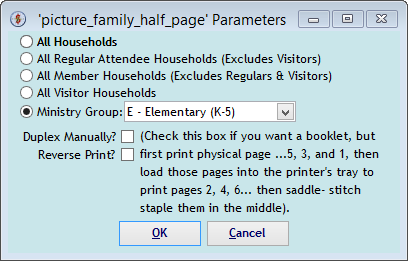
The "List Of Reports (Subject Area: Directories)" screen show a list of Directories.
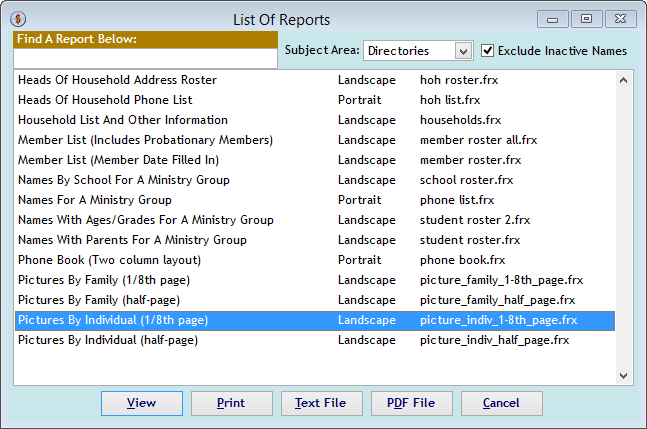
Picture Directories are one example of some of the reports you can get from SeekerWorks™. The 'Pictures By Individual (1/8th) page' report (shown below) is one that prints the report using a 1/8th page layout for each individual. It defaults to a saddle-stitched layout.
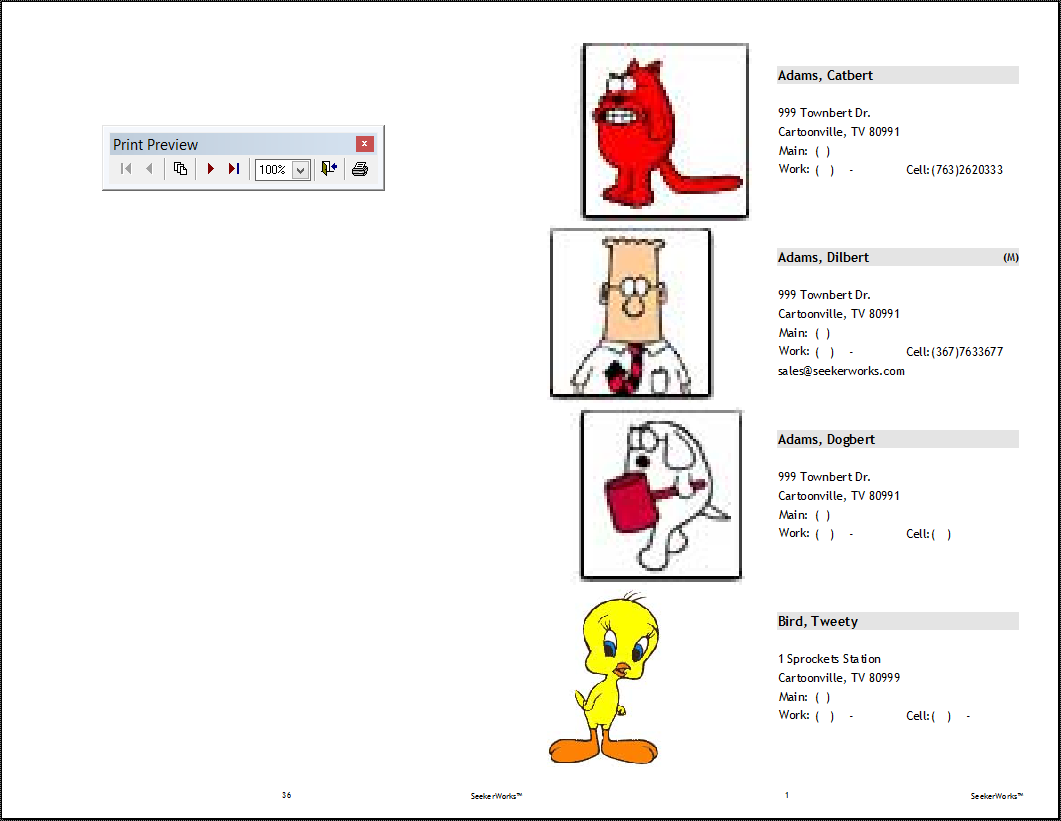
Notice that the first physical page of the report (above) is actually page 36 on the left half and page 1 on the right half.
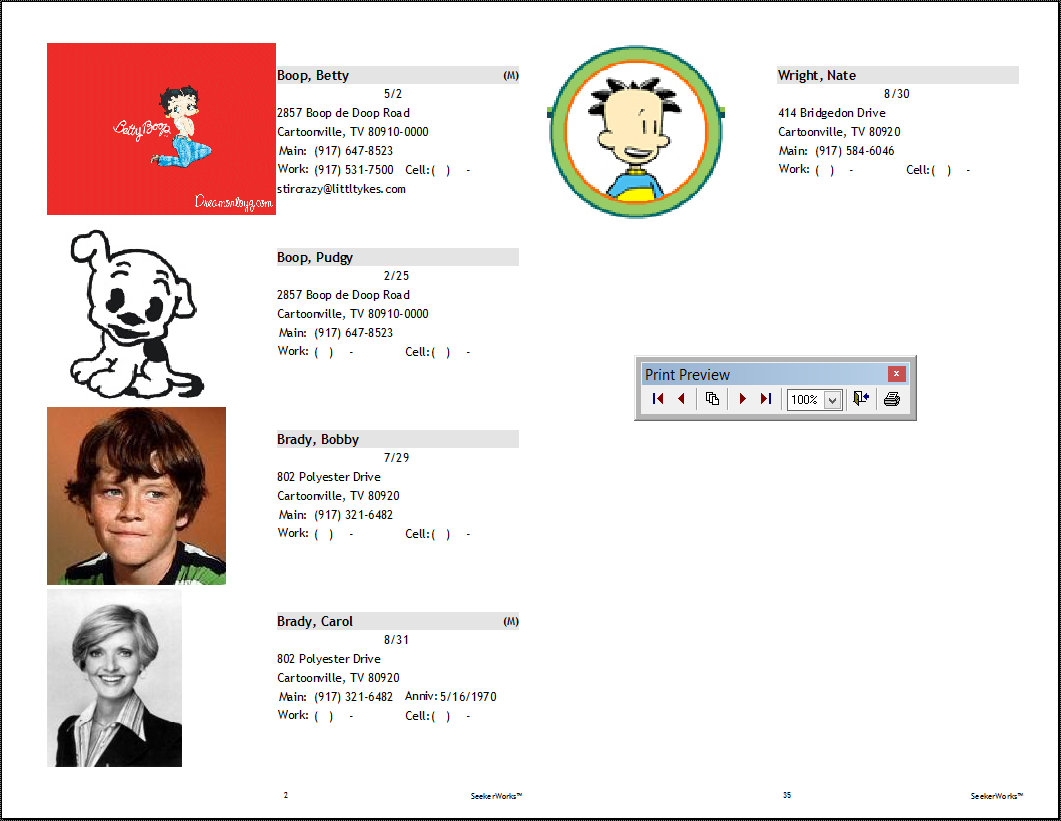
Notice that the second physical page of the report (above) is actually page 2 on the left half and page 35 on the right half.

Notice that the third physical page of the report (above) is actually page 34 on the left half and page 3 on the right half. By duplexing these pages, you can print 16 pictures on each physical page, fold them in half and saddle-stitch the result, creating a ready-made booklet.
Right side navigation links:
More Screens:
People:
Gifts/Pledges:
My Info/General Info:
Reports